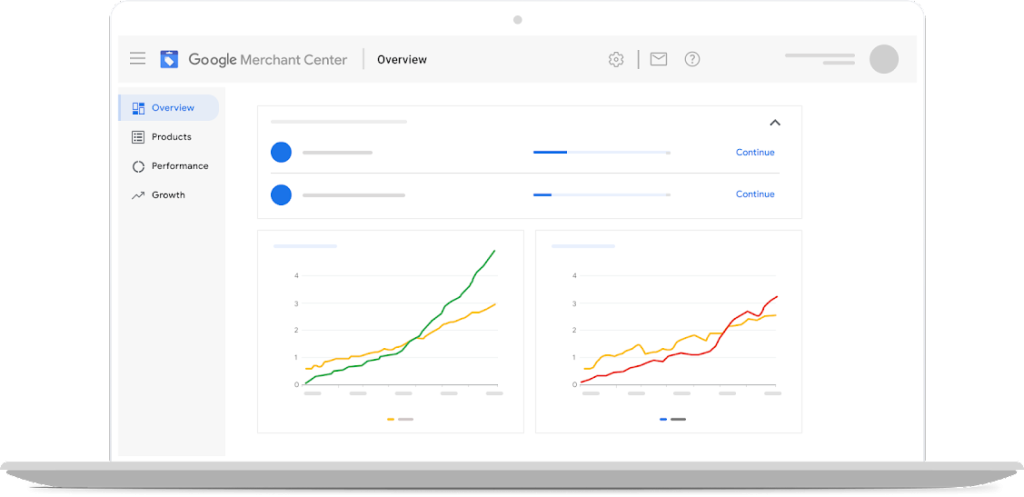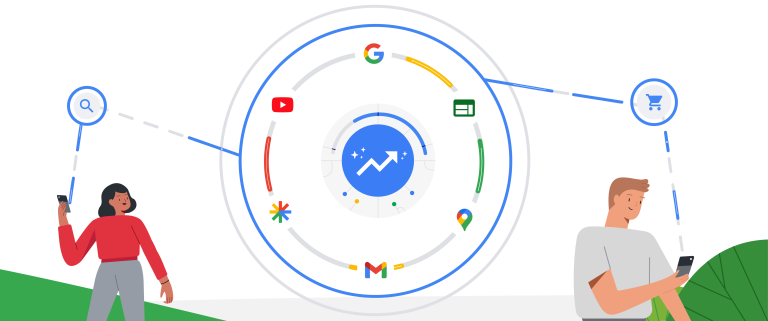If you’re an e-commerce business looking to showcase your products on Google Shopping and reach millions of potential customers, creating a Google Merchant Center account is the first step. Google Merchant Center is a platform that allows businesses to upload and manage their product data to appear in Google Shopping results. In this step-by-step guide, we’ll walk you through the process of creating a Google Merchant Center account.
Step 1:
Sign up for Google Merchant Center To get started, visit the Google Merchant Center website (merchantcenter.google.com) and click on “Get Started.” Sign in with your Google account credentials or create a new account if you don’t have one.
Step 2:
Enter Your Business Information Provide your business details, including the business name, website URL, country of operation, and time zone. Make sure to enter accurate and up-to-date information.
Step 3:
Verify and Claim Your Website To verify and claim your website, you’ll need to prove that you have access to the website listed in your Merchant Center account. Google offers several verification methods, including HTML file upload, HTML tag, Google Analytics, and Google Tag Manager. Choose the method that works best for you and follow the instructions provided.
Step 4:
Set Up Shipping and Tax Settings Configure your shipping and tax settings to ensure accurate information is displayed to potential customers. Specify shipping methods, regions served, and pricing details. If applicable, provide tax information based on your business location and requirements.
Step 5:
Add Your Products Now it’s time to add your product data to the Merchant Center. You can do this manually by creating a feed or by integrating your e-commerce platform directly with the Merchant Center. Choose the option that suits your needs and follow the instructions provided. Ensure that your product data is complete, accurate, and adheres to Google’s guidelines.
Step 6:
Set Up Google Shopping Ads To make your products appear in Google Shopping results, you’ll need to set up Google Shopping Ads. Link your Google Ads account to your Merchant Center account and create Shopping campaigns to promote your products. This will allow you to reach a wider audience and drive relevant traffic to your website.
Step 7:
Review and Optimize Once your Google Merchant Center account is set up and your products are uploaded, it’s important to review and optimize your listings regularly. Ensure that your product data is up to date, prices are accurate, and any changes or additions are reflected in the Merchant Center.
By following these step-by-step instructions, you can create a Google Merchant Center account and start showcasing your products on Google Shopping. Remember to keep your product data up to date, adhere to Google’s guidelines, and regularly optimize your listings for the best results.